Multi-node Openstack with Neutron with libvirt, netsted kvm, virt-manager and qcow2 images
Introduction
The goal of this process is to end up with a RHEL-based multi-node environment for working on Openstack with Neutron and packstack on a single physical machine using libvirt, netsted kvm, virt-manager and qcow2 images. This setup uses two libvirt networks, one for external communication and one data network for internal communication between openstack services. Four instances will be created: one controller node, two compute nodes, and a network node.
Setting up the physical machine
Start with F19 default Gnome Desktop install, setting up your user account, etc.
Install required packages
$ sudo yum install virt-manager qemu-kvm sys libguestfs-tools
Enable nested kvm
$ echo "options kvm-intel nested=y" | sudo tee /etc/modprobe.d/kvm-intel.conf
$ reboot
Creating a RHEL 6.4 base install VM
- Start virt-manager
- Click New VM

- Fields
- Name: rhel-6.4
- Network Install
- Click Forward

- Fields
- URL: The network install location for your distro, e.g. http://
/RHEL-6/6.4/Server/x86_64/os/
- URL: The network install location for your distro, e.g. http://
- Click Forward

- Fields
- Memory: 2048
- CPU: 2
- Click Forward

- Fields
- Check Enable storage for this virtual machine
- Select Select managed or other existing storage
- Click Browse

- Click New Volume
To enable snapshot capability, we need to ensure that VMs are backed by a qcow2 image instead of the default raw.

- Fields
- Name: rhel-6.4
- Format: qcow2
- Max Capacity: 8192MB (Works for me, but I don't use cinder. Might as well make this 30GB if you want space to store lots of images)
- Allocation: 8192MB (I pre-allocate out of habit)
- Click Finish
Select rhel-6.4.img and click Choose Volume Click Forward
Check "Customize configuration before install" and click Finish

- Fields
- Select "Processor" and expand > Configuration and click "Copy host CPU configuration"
- Ensure 'vme' and 'vmx' are set to 'require' and click 'Apply' and then "Begin Installation"
- Click Apply
Setting up the base RHEL 6.4 VM
Installation
Go through the RHEL 6.4 installation process
- Notes
- I edit the default partitioning layout to reduce the swap size by half and give the extra space to lv_root. If you make your base install larger than I do, you don't have to worry so much about this.
- Select "Minimal" install (not Basic Server)
Configuration
After VM installation completes and reboot, we need to do some basic setup and make a snapshot of the fresh install so you can just clone new VMs from it. Make sure your base distro repositories are set up, RHEL registration is done, etc.
Install the EPEL repo:
# yum -y localinstall http://mirrors.kernel.org/fedora-epel/6/i386/epel-release-6-8.noarch.rpm
and update the system
# yum -y update
To take a snapshot, open up a terminal on your physical machine and run:
sudo virsh snapshot-create-as rhel-6.4 fresh_install "Fresh RHEL 6.4 install" --atomic --reuse-external
After creating the base install snapshot, set up the repo for the RDO version you are targeting for development.
RDO-grizzly:
# yum install -y http://rdo.fedorapeople.org/openstack-grizzly/rdo-release-grizzly.rpm
RDO-havana:
yum install -y http://rdo.fedorapeople.org/openstack-havana/rdo-release-havana.rpm
NOTE: Repository mirroring isn't in the scope of this document, but if you are not on the same LAN as your yum repositories, it is an extremely good idea to create a local mirror of your repositories. A quick and dirty method is to essentially copy over all of the /etc/yum.repos.d/ repo contents to something like ~/reposync/yum.conf, then:
reposync -n -c yum.conf
for i in */;do createrepo -c cache $i;done.
and a quick and dirty way to serve them up is:
sudo python -m SimpleHTTPServer 80
(make sure to open port 80 on your firewall).
At this point, the rhel-6.4 VM should be powered off.
Setting up the Openstack nodes
Introduction
We are going to create 4 VMs:
1x Controller node: All of the openstack API services go here 2x Compute node: VMs will be launched from here 1x Network node: Neutron L3 and DCHP services will be run from here.
This installation will use two different libvirt networks:
data: This will be the "internal" network that openstack services use to communicate with each other. We will have to create this network. default: This is the default libvirt network. This will serve as our "external" network. It is a NATed connection and will have access to the outside world. Theoretically, only the Network Node will need this connection–but this is only the case if we have local mirrors set up accessible via the 'data' network for all of the repositories we need.
This document will assume that a local mirror has *not* exist and add the default network to each VM. If you have a local mirror, just add the default network interface to the Network Node.
Creating the "data" network
Edit -> Connection Details -> Virtual Networks

- Click '+' and the Click Forward through the instructions

- Fields
- Network Name: data
- Click Forward

- Fields
- Check Enable IPv4 network address space definition
- Network:192.168.100.0/24
- Enable DHCPv4 (we will add static DHCP assignments for our instances later)
- Click Forward
- Skip IPv6 for now (sigh)
- Click Forward

- Fields
- Select isolated virtual network
- Click Forward

- Click Finish
Cloning the openstack service nodes
First, clone rhel-6.4 for the controller node: Since we have an snapshot of the existing install already, we can run virt-sysprep to fix some of the issues that cloning would cause. First and foremost is that /etc/udev/rules.d/70-persistent-net.rules and /etc/sysconfig/network-scripts/ifcfg-eth0 will have the hard-coded MACs from the cloned VM which will change.
From a terminal on the physical machine:
$ sudo virt-sysprep -d rhel-6.4
From virt-manager: Right-click rhel-6.4 -> Clone

- Fields
- Name: rhel-6.4-controller
- Networking: NAT
- Storage: rhel-6.4.img
- Clone this disk (8.0 GB)
- Click Clone
Select rhel-6.4-controller and click Open View -> Details
 Click Add Hardware Select Network
Click Add Hardware Select Network

- Fields
- Host device: Virtual network 'data': Isolated network, internal and host routing only
- Click Finish
NOTE: If you have a local mirror of your yum repositories, instead of adding a new network interface, modify the existing network interface to Source device: Virtual network 'data': Isolated network, internal and host routing only
Add static DHCP address mapping
It's ugly, but you can add that static DHCP entry for the VM by:
sudo virsh net-update data add-last ip-dhcp-host --xml "<host mac='`sudo virsh domiflist rhel-6.4-controller|grep data|awk '{print $5}'`' ip='192.168.100.10'/>" --live --config
Since parsing human-readable output from CLI commands that are just wrappers for an API is evil, I also wrote https://github.com/otherwiseguy/virt-add-static-dhcp to quickly do this part using the libvirt python bindings.
Add the eth1 network script
Add a second network adapter using Virtual Machine Manager for the script to bind to.
View -> Console Virtual Machine -> Run
Add a startup script for the "data" interface:
cp /etc/sysconfig/network-scripts/ifcfg-eth{0,1}
Edit /etc/sysconfig/network-scripts/ifcfg-eth1: DEVICE=eth1, delete UUID line, and add PEERDNS=no
service network restart
Ensure that eth0 and eth1 have addresses and that eth1's address is the static IP we assigned above
At this point, it is also usually a good idea to go ahead and update the packages on the system, since we will be cloning this vm for our other nodes.
yum -y update
Create a snapshot for the base install of the new VM
Make a snapshot for rhel-6.4-controller
sudo virsh snapshot-create-as rhel-6.4-controller base "RHEL 6.4 controller base" --atomic --reuse-external
Power off rhel-6.4-controller
Repeat, cloning rhel-6.4-compute1 (192.168.100.20), rhel-6.4-compute2 (192.168.100.21), rhel-6.4-network (192.168.100.30) VMs from rhel-6.4-controller, running:
$ sudo virt-sysprep -d rhel-6.4-controller
before each clone.
Reverting to a snapshot
For example, to revert the controller to the base snapshot:
sudo virsh snapshot-revert --force rhel-6.4-controller base